






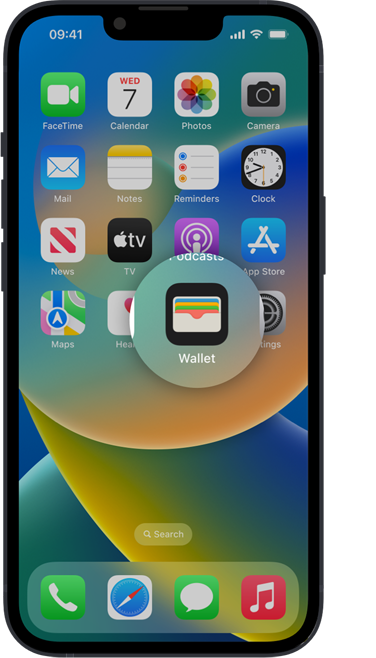
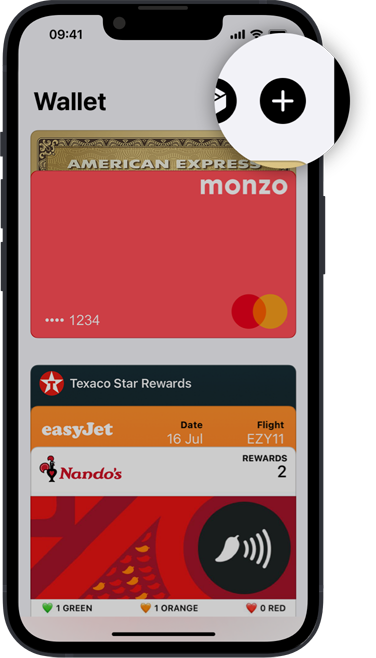
How to set up Apple Pay
in the Wallet app.
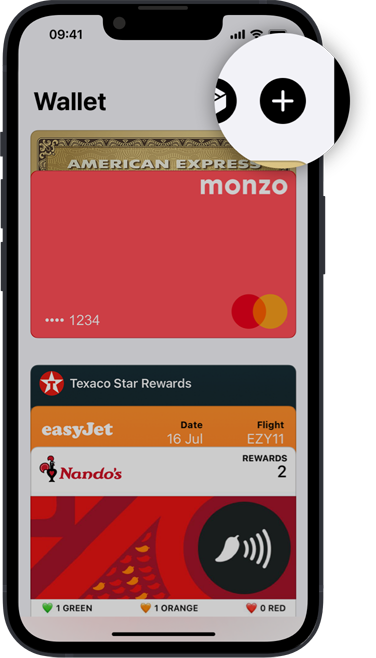
Step 1
Open Apple Wallet and tap the plus icon.

Step 2
Select Debit or Credit Card and follow the onscreen instructions.

Step 3
Done. Just tap and go.
Choose your preferred card.
- Open the Wallet app and select a payment card.
- Tap the more icon and Card Details.
- Choose Express Travel Settings and confirm your card.


Keep journeys private. And payments secure.
Apple never tracks your
journey.
And if you lose your
device, you can
lock your card remotely.
Questions answered.
-
You will need iPhone SE, iPhone 6s or iPhone 6s Plus, or later, with iOS 12.4 or later, or Apple Watch Series 1 or Series 2, or later, with watchOS 5.2.1 or later.
-
Yes. Just make sure that you have added a payment card to your iPhone and Apple Watch and enabled Express Mode. You can add a card to Apple Watch with the Apple Watch app on your iPhone. And always remember to use the same device to tap in and out when paying with Apple Pay.
-
To ensure that only your chosen payment method is charged, always keep your physical cards separate from your Apple devices when paying for public transport using Express Mode.
-
No. Express Mode can only be used on public transport. Face ID, Touch ID or your passcode will still be required when using Apple Pay at other locations.
-
No. You can only use a credit, debit or pre-paid card to pay with Express Mode using Apple Pay.
-
UK transport operators that support Express Mode:
- Transport for London
- Arriva UK Bus (available nationally)
- First Bus (available nationally)
- Go North East
- East Yorkshire Buses
- Go North West
- konectbus
- Norwich Park & Ride
- Hedingham & Chambers
- Oxford Bus Company
- The Airline (Oxford – London Heathrow & Gatwick airport coach services)
- Thames Travel
- Carousel
- Brighton & Hove Buses
- Metrobus
- morebus
- Bluestar
- Unilink
- UniBUS, the bus for Bournemouth University
- Salisbury Reds
- Southern Vectis
- Swindon’s Bus Company
- Damory
- Go Cornwall Bus
- Plymouth City Bus
Wallet
All your credit and debit cards,
keys, boarding passes and more.
All in one place.


