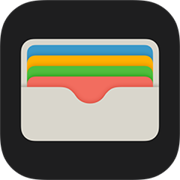

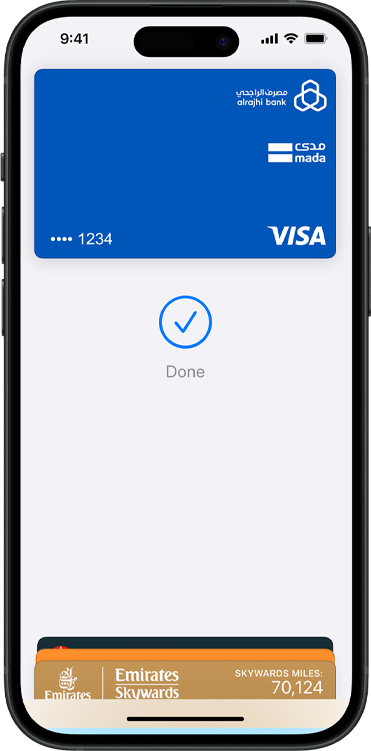
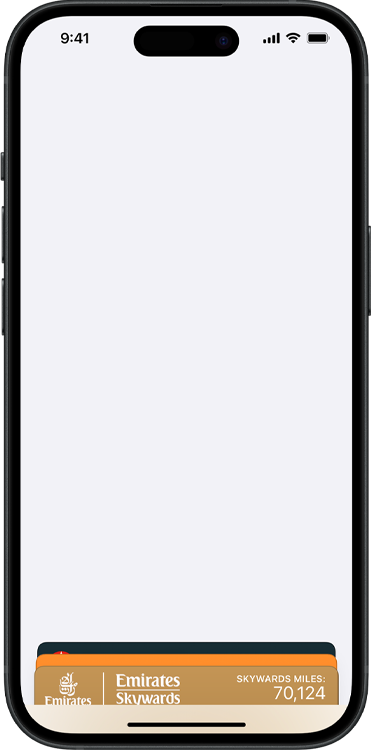
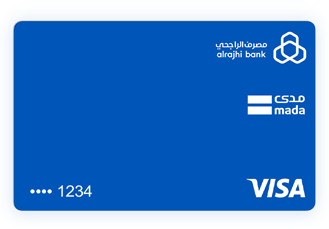

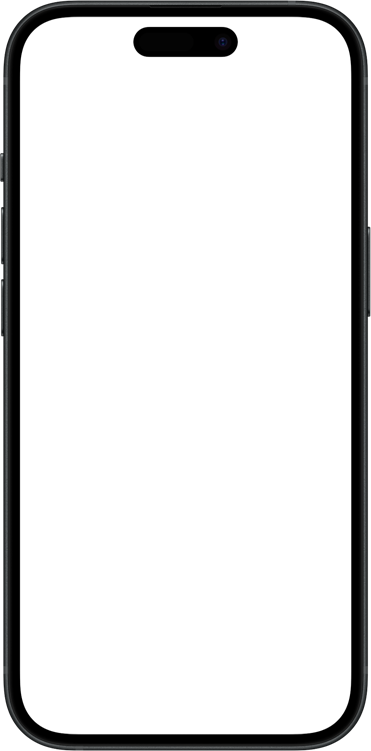
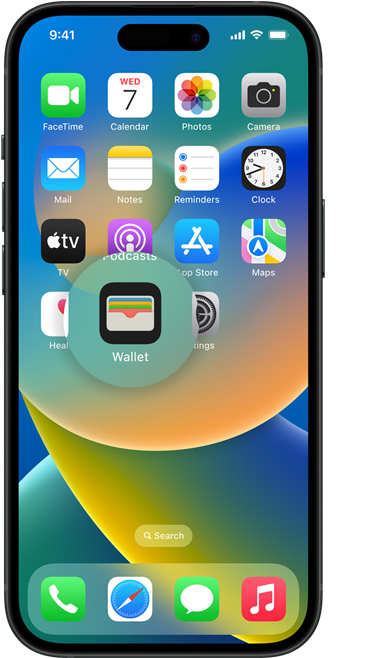
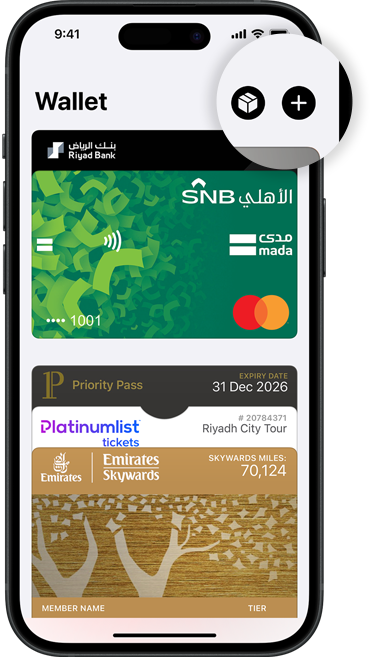
How to set up Apple Pay
in the Wallet app.
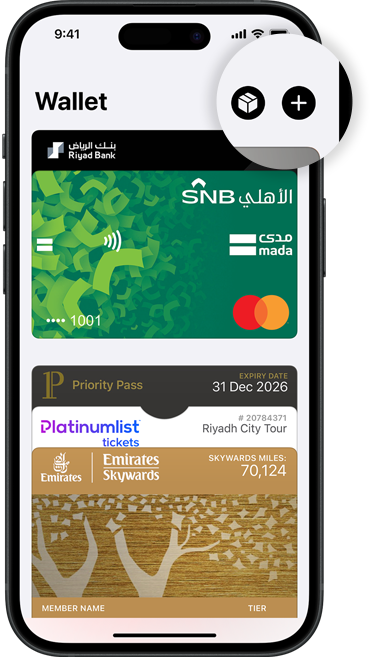
Step 1
Open Apple Wallet and tap the plus icon.
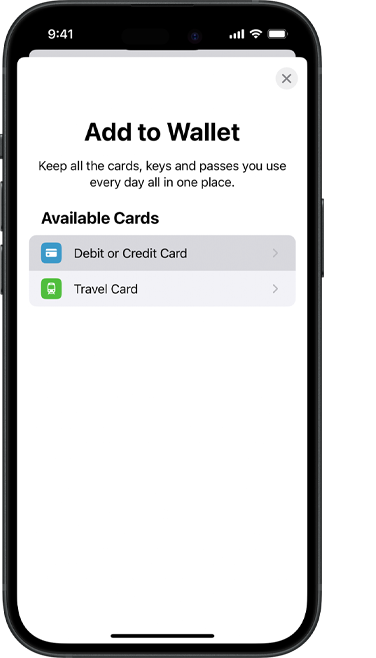
Step 2
Select Debit or Credit Card and follow the onscreen instructions.
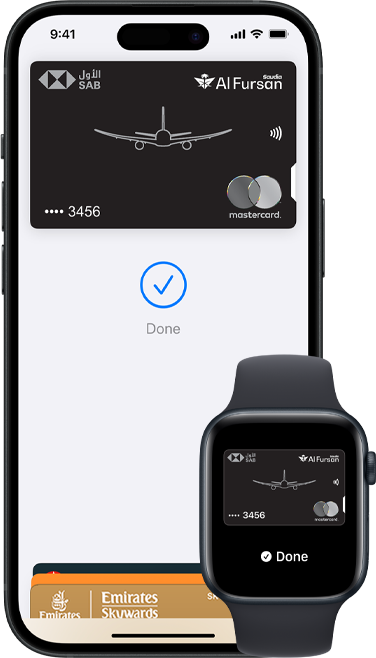
Step 3
Done. Tap and go.
Choose your preferred card.
- Open the Wallet app and select a payment card.
- Tap the more icon and Card Details.
- Choose Express Travel Settings and confirm your card.
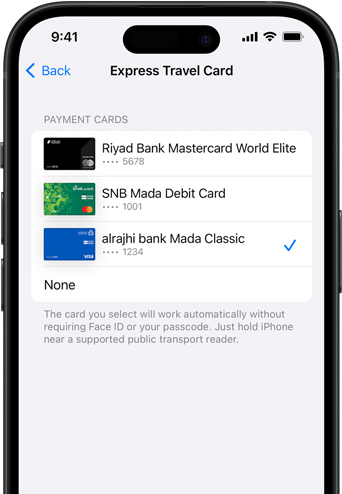

Keep journeys private. And payments secure.
Apple never tracks your
journey.
And if you lose your
device, you can
lock your card remotely.
Questions answered.
-
You will need iPhone SE (2nd generation) or iPhone 8 or later, with iOS 16.4 or later, or Apple Watch Series 4 or later, with watchOS 9.4 or later.
-
-
To ensure that only your chosen payment method is charged, always keep your physical cards separate from your Apple devices when paying for public transport using Express Mode.
-
No. Express Mode can only be used on public transport in designated cities. Face ID, Touch ID, or your passcode will still be required when using Apple Pay at other locations.
-
No. You can only use a credit, debit, or pre-paid card to pay with Express Mode using Apple Pay.
-
In Saudi Arabia, Express Mode is currently only available for use for transport via bus or metro in Riyadh. View complete list of cities where Apple Wallet: Public Transport is available here.
Wallet
All your credit and
debit cards,
keys,
boarding passes, and more.
All in one place.